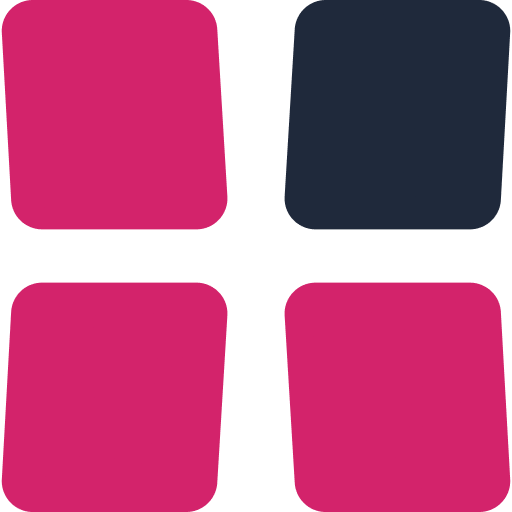Getting Started with Limp Lab
Welcome to Limp Lab – Poker Theory Made Practical. This article will guide you through your first steps in the app: from creating an account to starting your first training session. By the end, you’ll know how to use the dashboard, work with strategies, and track your progress.
Explore the dashboard
After signing up, you’ll land on the Dashboard. This is the central hub of Limp Lab, giving you direct access to your strategies, training modules, and progress tracking.
At the top of the app, a header navigation bar makes it easy to move between tools like the Range Trainer, Range Constructor, and Flop Navigator without returning to the dashboard each time.
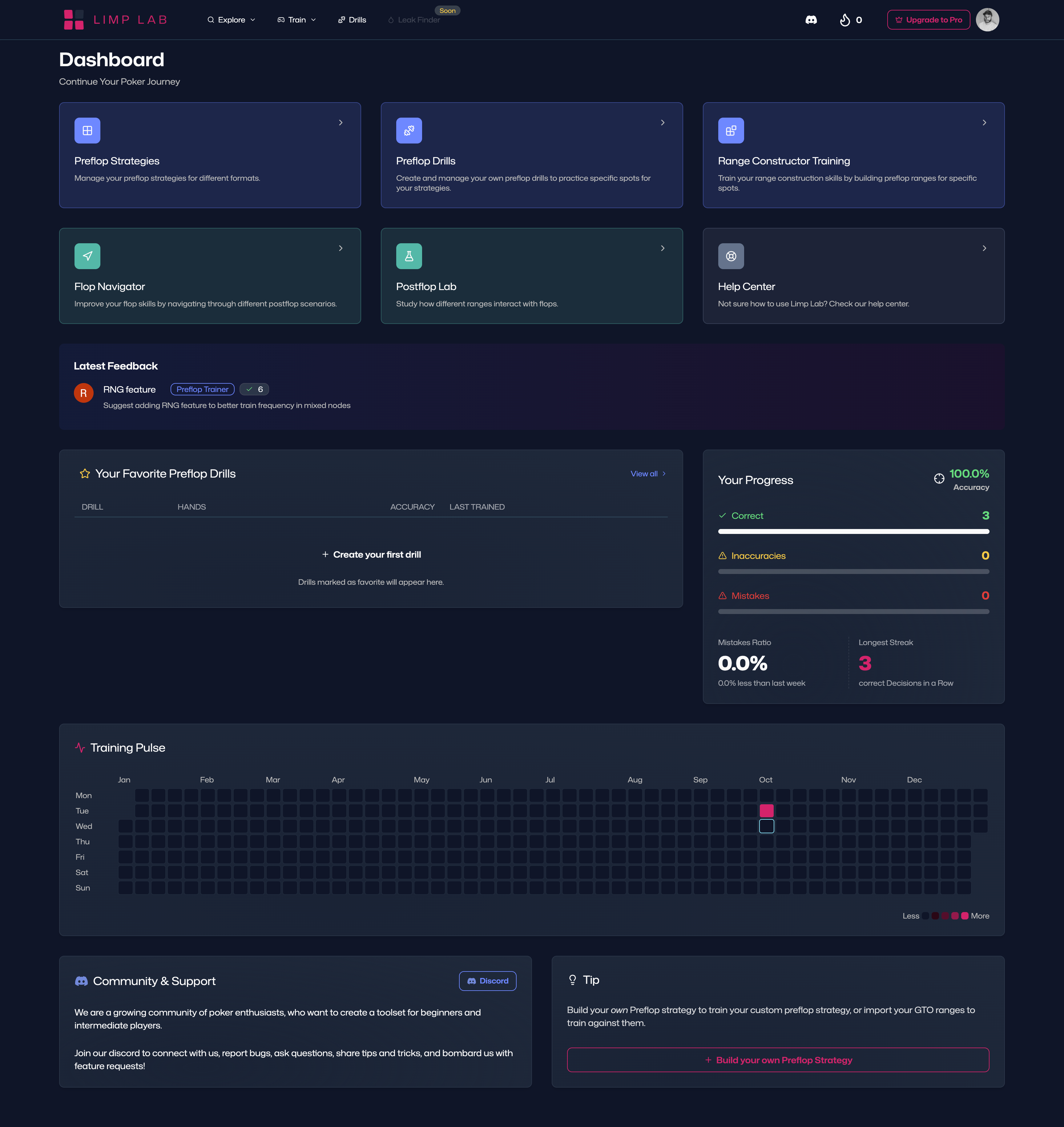
Here you can keep track of the most important stats, navigate quickly to all important features, and vote on community feedback on how make Limp Lab even better.
Create your first strategy
When you first register, Limp Lab automatically provides you with two prebuilt strategies. The first one is an 100BB deep RFI strategy for cash games, the second one contains curated BTN vs blinds spots in different MTT scenarios. These allow you to start practicing right away without having to set anything up.
If you want to build your own, go to Explore → Preflop Strategies and create a new one. First, define the game parameters (for example: 6-max cash game, 100BB deep). Pick the spot you want to define a range for, then choose how you’d like to construct your ranges:
Manual combo selection
Choose an action like opening, three-betting, calling, or folding, then paint that action to specific combos (e.g. AA, AKs, 98o).
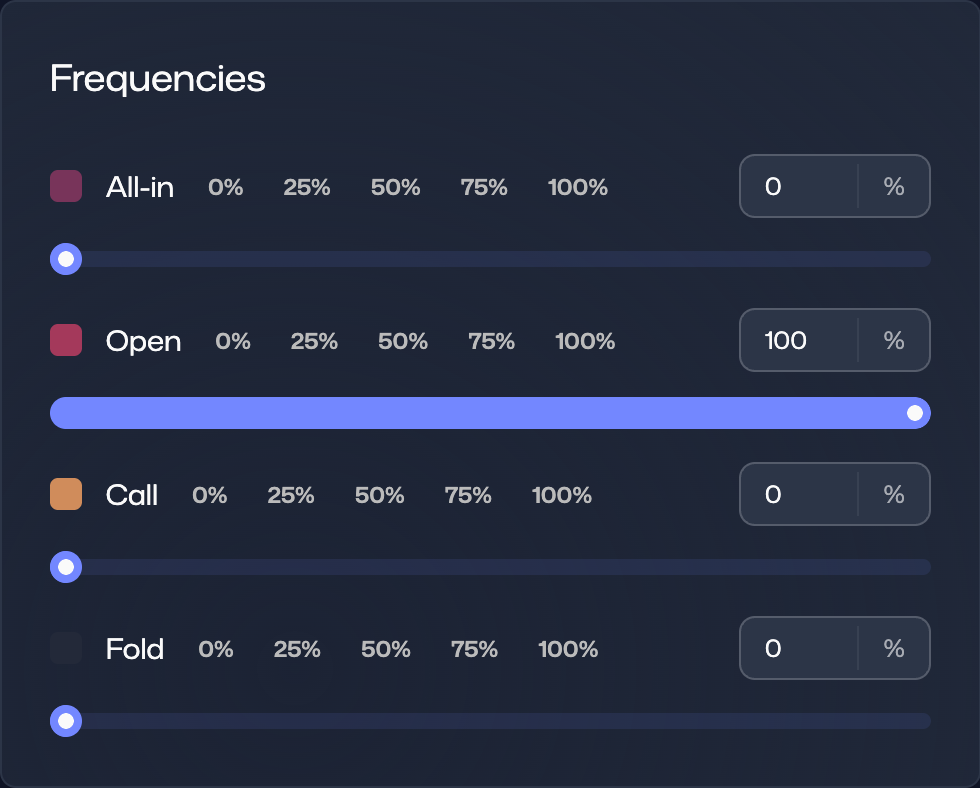
Import from range screenshot
If you have an active subscription, you can drag and drop an image of a range into the editor. Limp Lab will automatically detect the colors and map them to the correct actions.
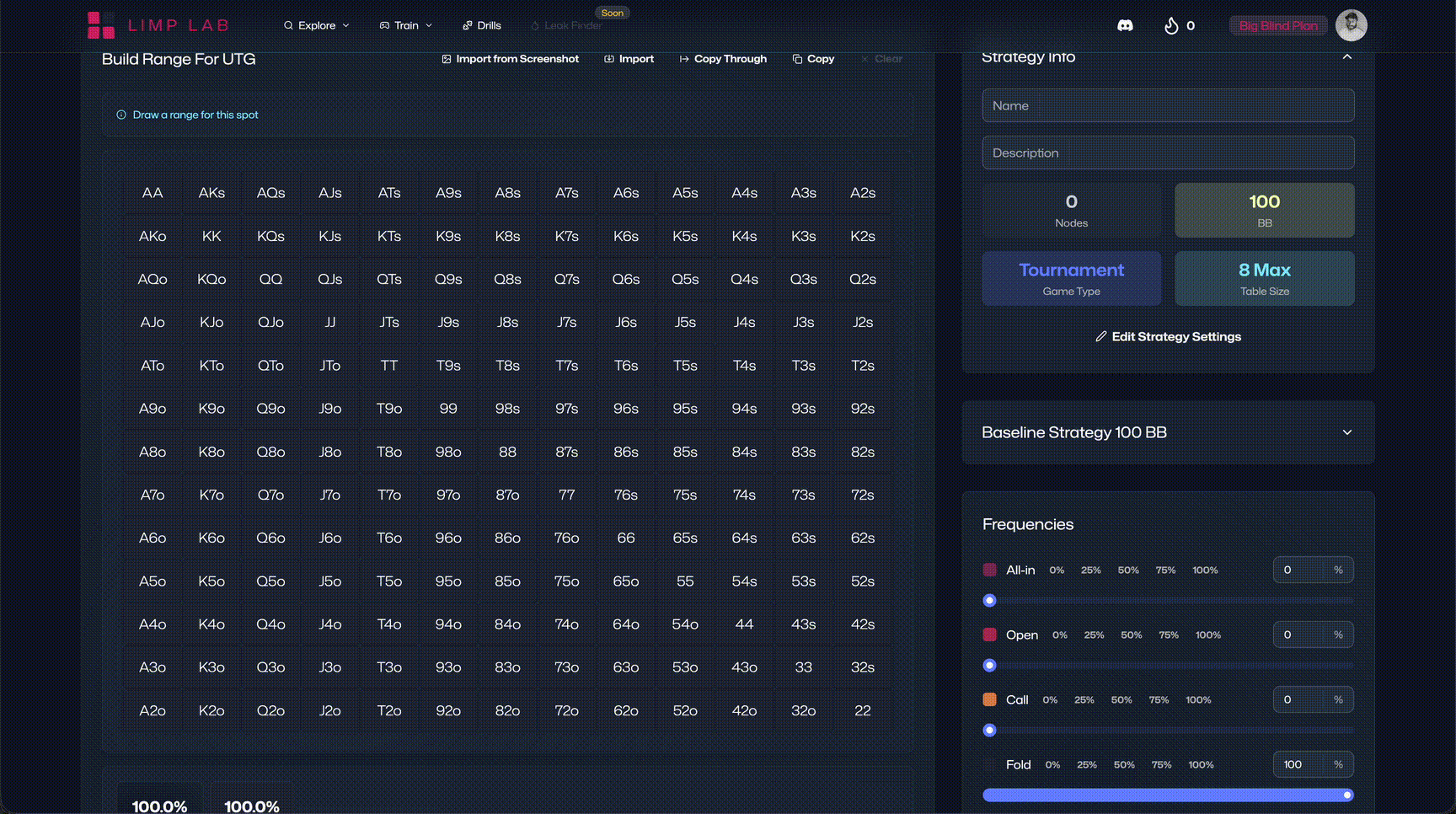
Insert range string
Use shorthand poker notation (e.g. 99+, AJs+, AQo+). Limp Lab interprets the string and generates the range instantly.
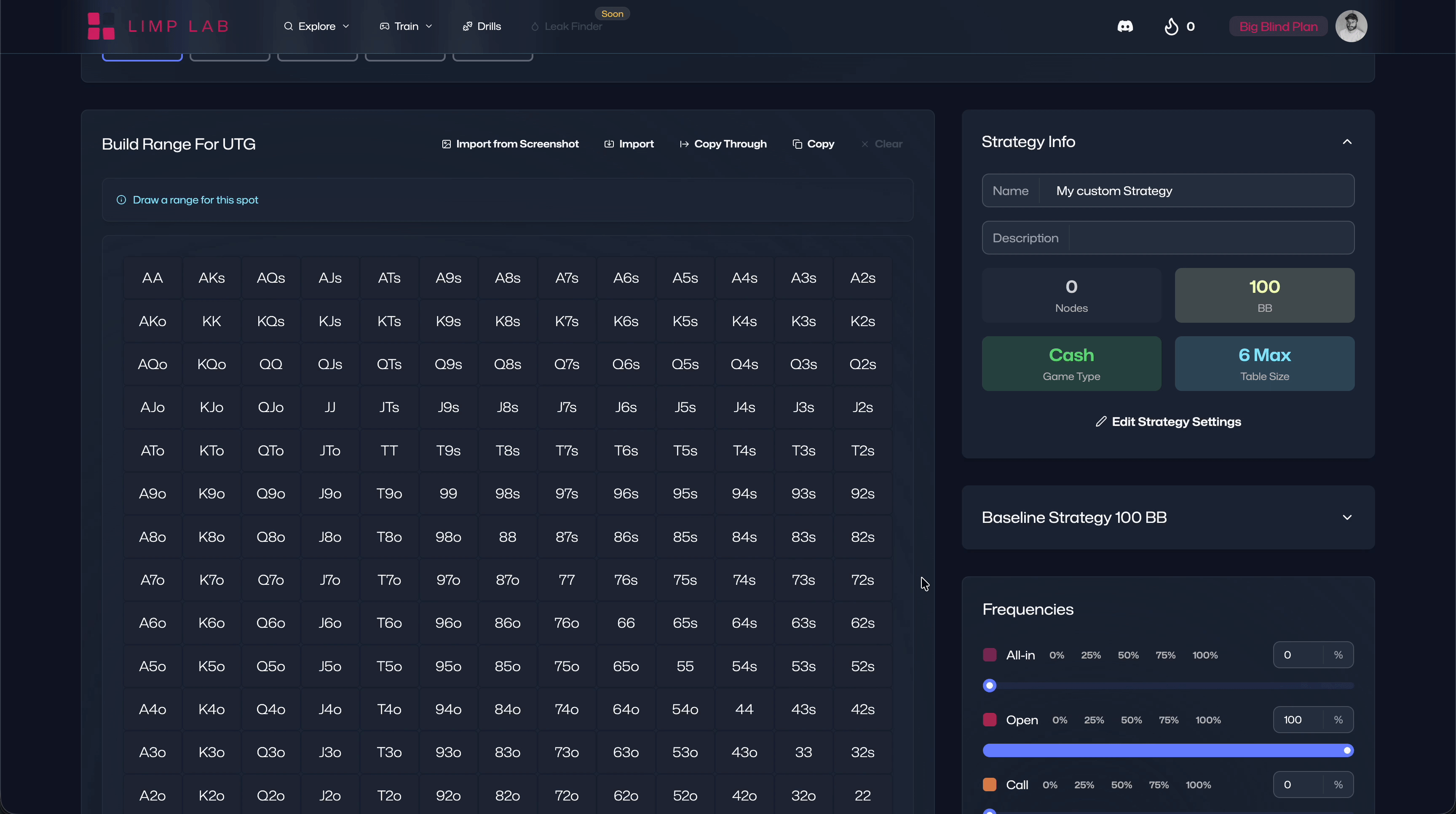
Custom strategies let you practice the exact spots you encounter in your games, so your training translates directly to the tables.
Start training with the Range Trainer
Once you have a strategy—either your own or one of the defaults—you’re ready to open the Range Trainer. The trainer presents you with preflop spots and asks you to make a decision. Your answers are checked against your defined ranges, and you’ll get instant feedback, gain experiences points and level up.
You can access the trainer in multiple ways:
- Go to Explore → Preflop Strategies and click on Train Preflop on the corresponding strategy you want to train.
- Go to Train → Range Trainer for a tabular overview of your training results across different strategies.
- Go to Drills and select the drill you want to train (or create a new one).
The Range Trainer is designed to help you recall and apply ranges under pressure, making it the best place to start your practice.
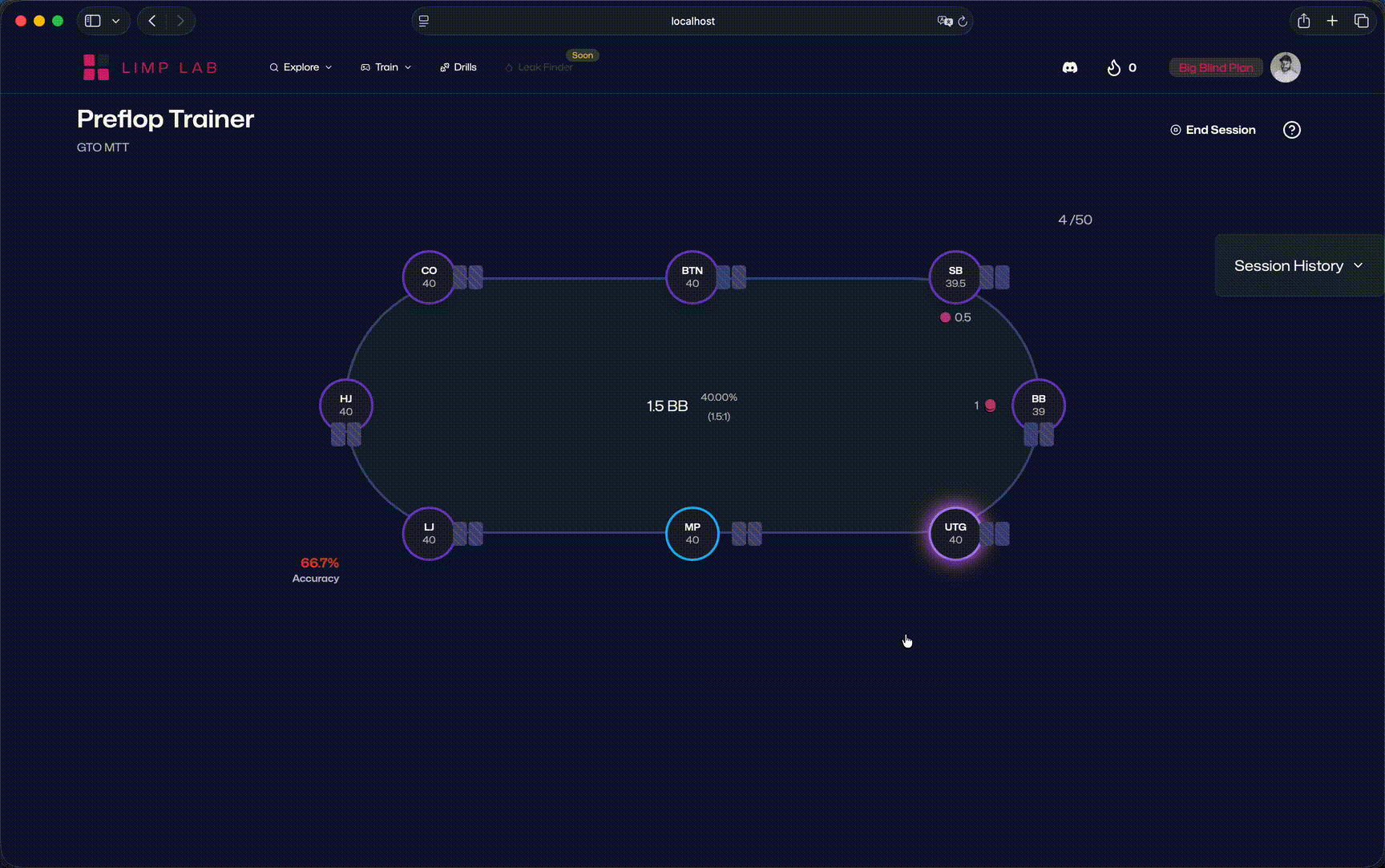
Go beyond the basics
When you’re comfortable with the Range Trainer, you can expand your study with additional tools:
- Range Constructor helps you build or refine ranges from scratch.
- Flop Navigator lets you explore how different flop textures interact with your preflop ranges and guides your postflop decision-making.
- Postflop Lab allows you to study custom ranges in postflop spots.
Track your progress
Your improvement is measurable in Limp Lab. As you train, you’ll earn experience points and level up, while detailed statistics show your accuracy and tendencies. All of this is collected in the Progress section, where you can see how your skills evolve over time.
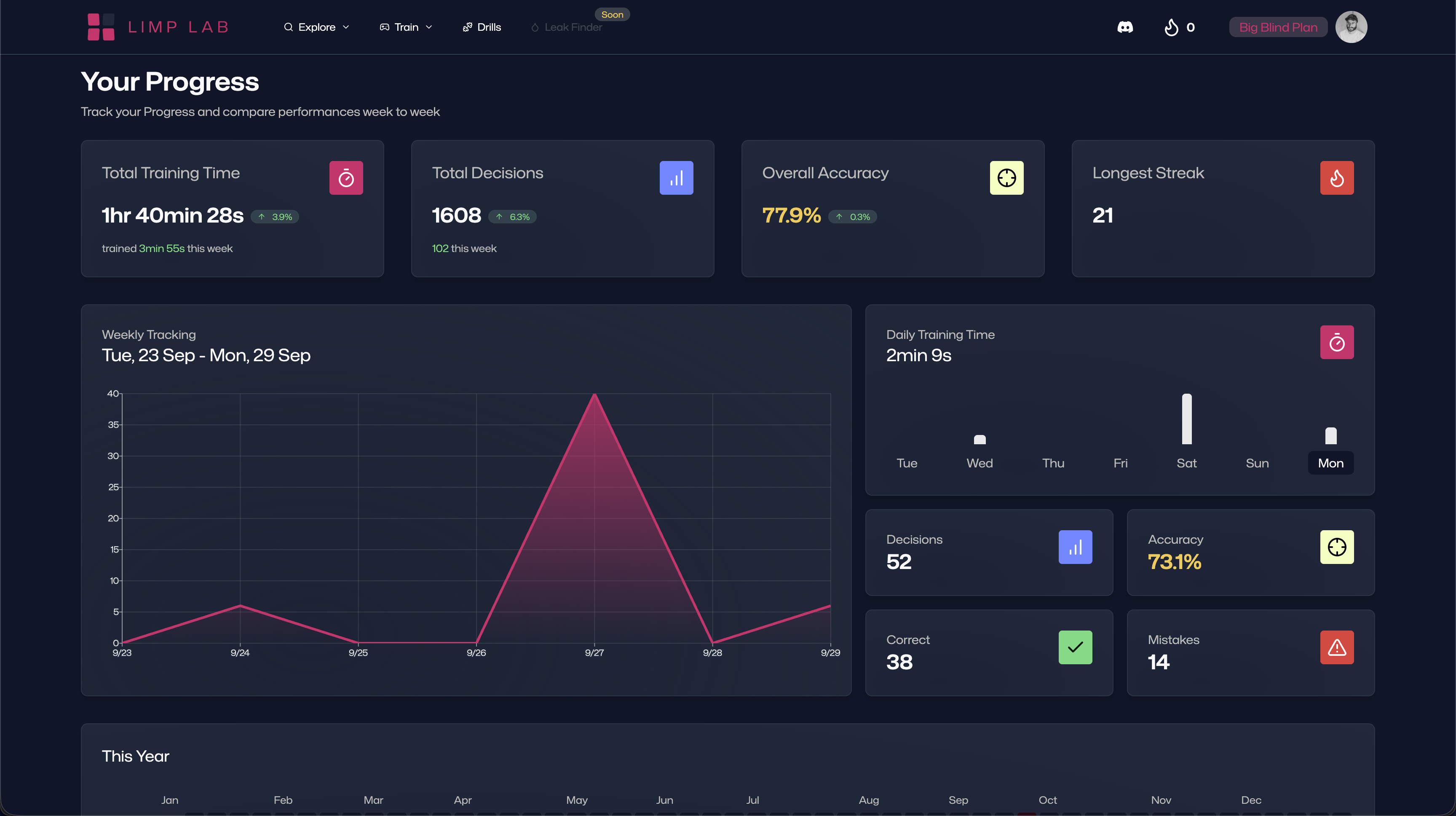
Progress tracking helps you see measurable improvement over time, which makes it easier to stay motivated.
Next steps
You’re now ready to begin your Limp Lab training journey:
- Try out the Range Trainer with one of the included strategies.
- Build your own strategies when you’re ready.
- Explore advanced tools like the Range Constructor and Flop Navigator.
- Keep track of your growth in the Progress section.
- RESSOURCES
- Help Center
- Strategy Builder
- Trainer
- Drills
- Subscription
- Contact
- CONNECT
- Discord