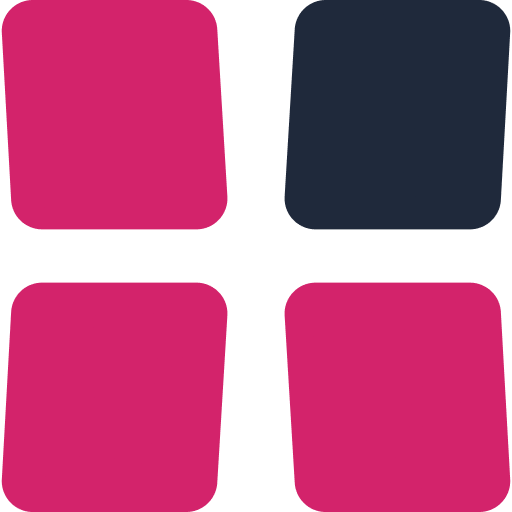Import Ranges From External Sources
This guide shows you how to bring ranges from different external tools into Limp Lab. Whether you’re copying range strings, exporting from solvers, or importing screenshots, Limp Lab makes it simple to integrate ranges into your own strategies.
Step 1: Copy or prepare your ranges
You can import ranges into Limp Lab in several ways. The most common are range strings from solver tools, but you can also import screenshots.
Range Strings
Limp Lab supports most range string formats such as:
33-22,A7o-A3o,K9o,Q9o,T9o,J9o,K4s-K2s,Q7s-Q5s,98s,T7s,J7s,97s,87s
Weighted strings are also supported:
5c4c: 0.5,5d4d: 0.5,5d5c: 0.25,5h4h: 0.5,5h5c: 0.25,5h5d: 0.25,5s4s: 0.5,5s5c: 0.25,5s5d: 0.25,5s5h: 0.25
Simply copy the string – you’ll paste it into Limp Lab in step two.
PioSolver
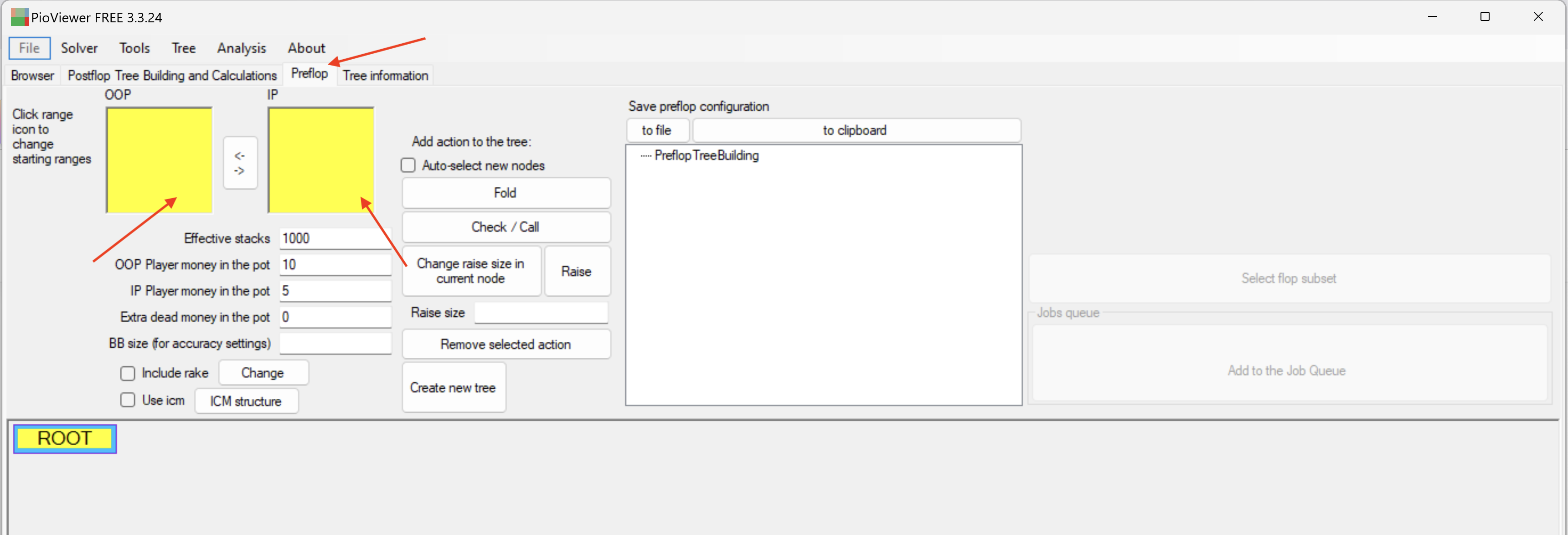
- Open PioSolver and click on the Preflop tab.
- Select either the OOP or IP range cell.
- Load or create the range you want.
- Copy the range string from the bottom of the window.
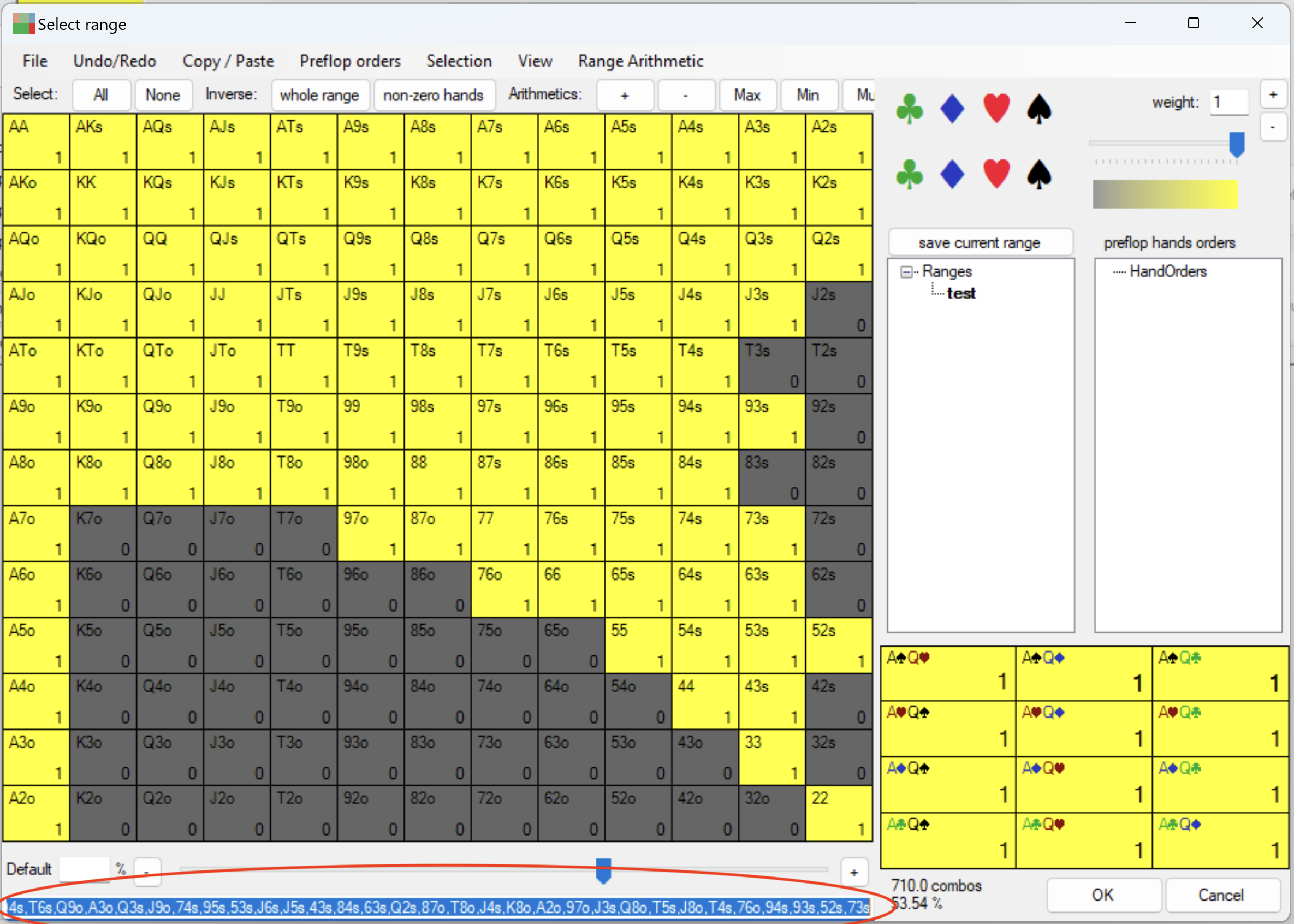
GTO+
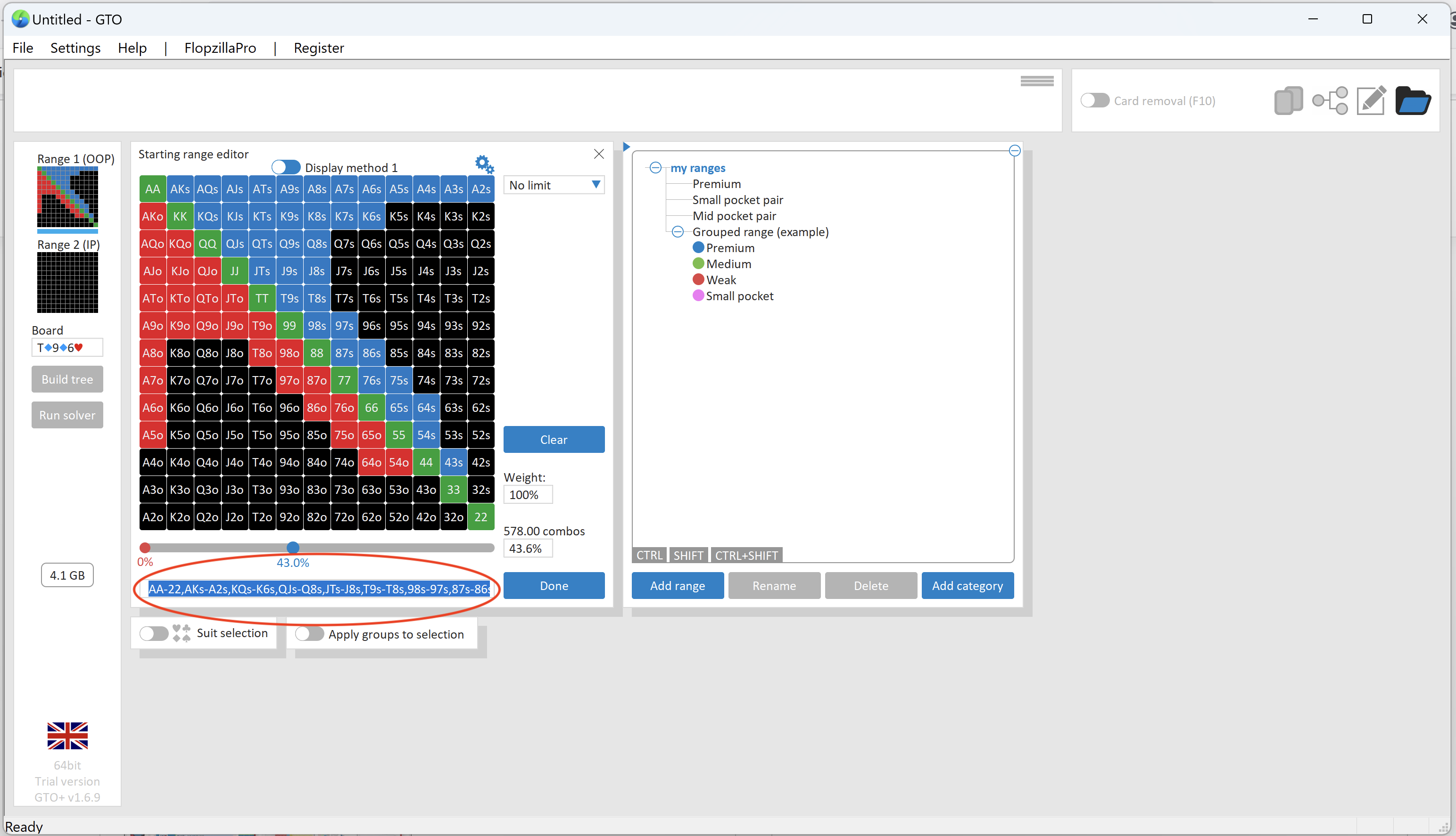
- Open GTO+ and select the OOP or IP range cell.
- Load or create a range.
- Copy the range string from the range viewer.
Flopzilla
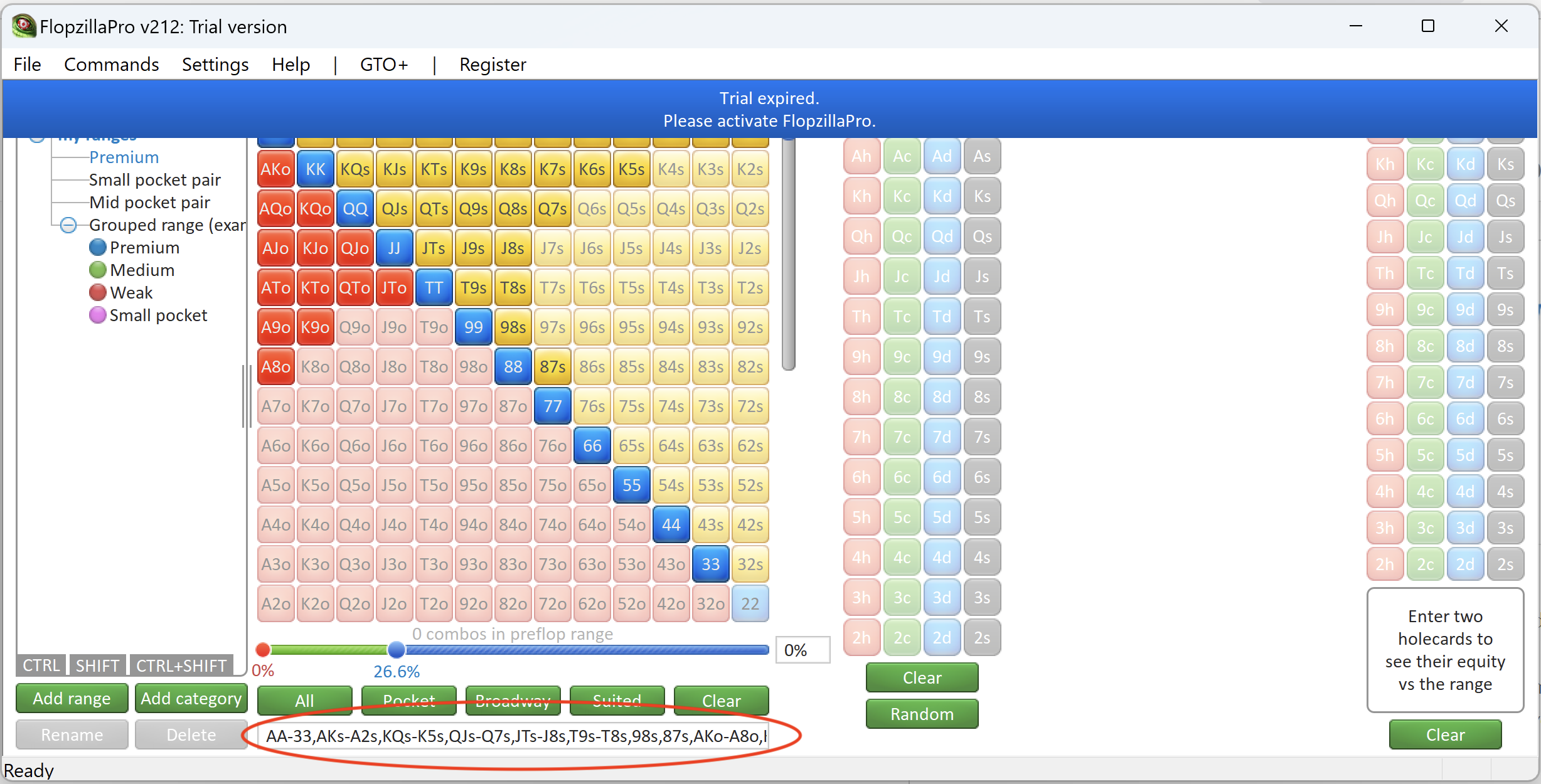
- Open Flopzilla and load or create a range.
- Copy the range string from the bottom of the window.
GTO Wizard
Disclaimer: You need an active subscription for exports to work.
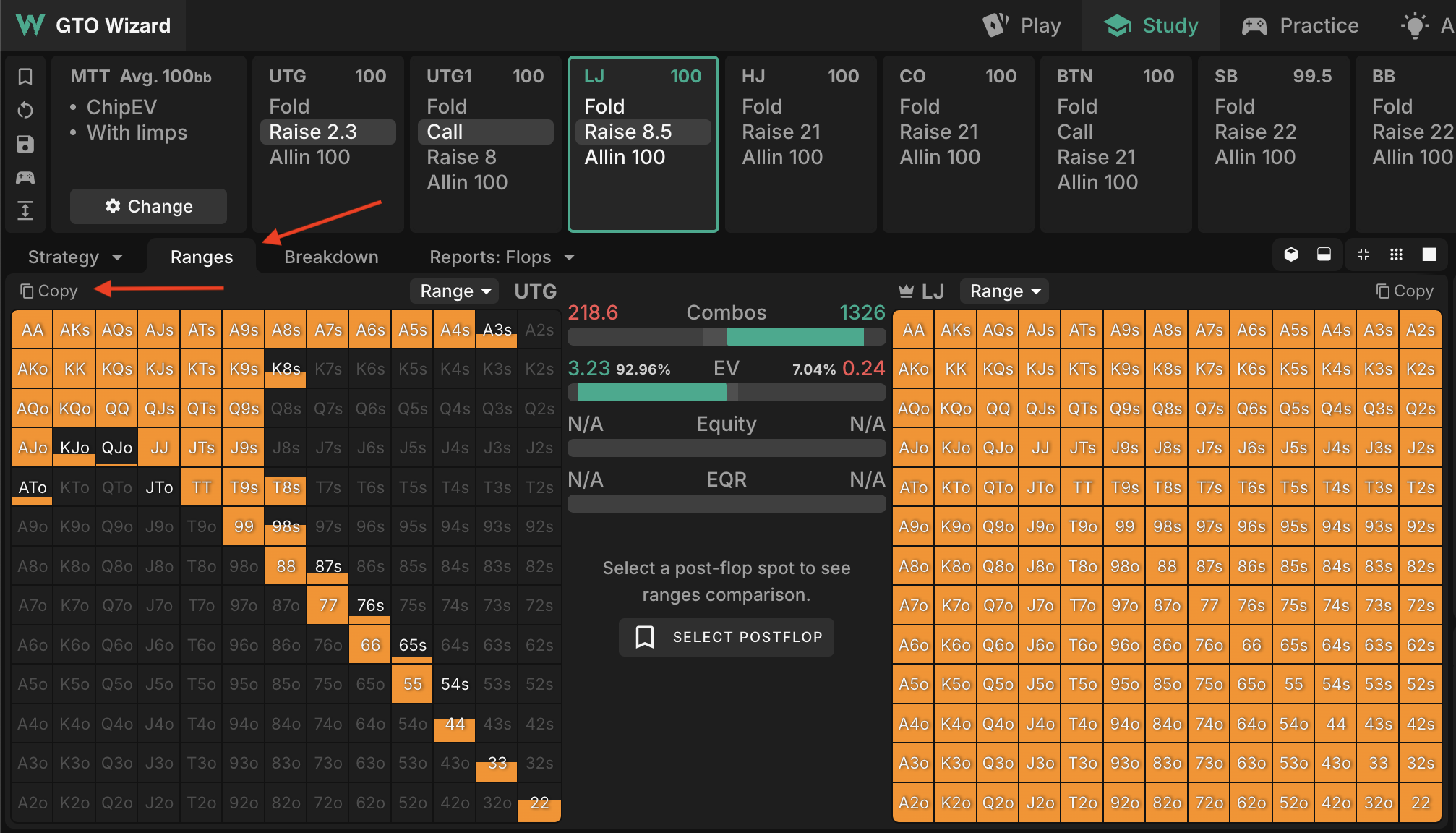
- Open GTO Wizard in your browser.
- Create a custom solution or load a pre-made one.
- Navigate to the preflop spot you want to copy.
- Open the Ranges tab.
- Click Copy.
Screenshots
If your source only provides ranges as images, you can also import them directly into Limp Lab.
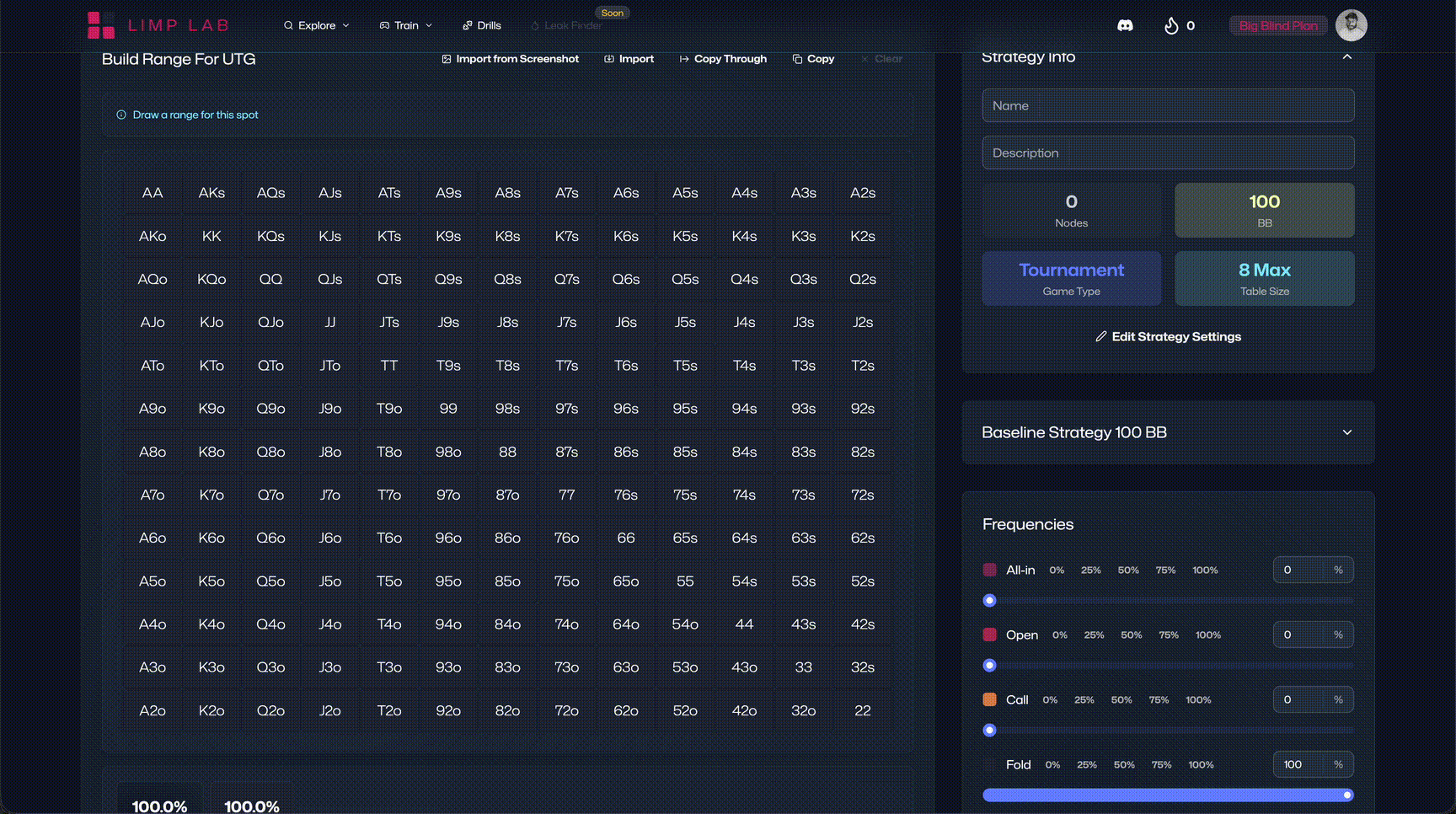
- Drag and drop a range screenshot into the Limp Lab editor.
- The app detects the colors in the image.
- Actions are automatically mapped to the corresponding combos.
This is the fastest way to turn static images into editable ranges.
(Requires an active subscription.)
Step 2: Import the range into Limp Lab
- Open a preflop strategy you want to update, or create a new one.
- Navigate to the specific preflop spot.
- Click on Import Range.
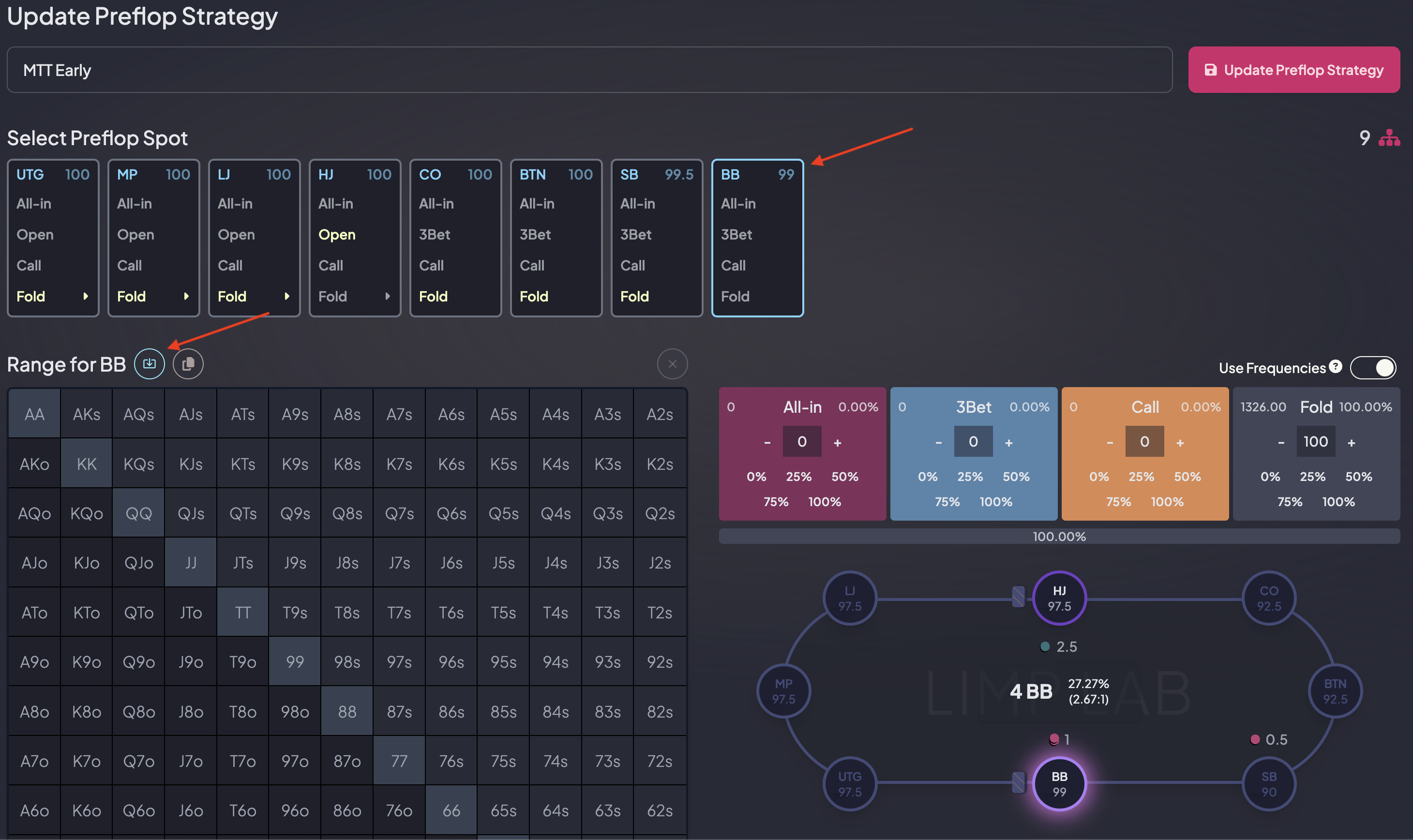
- Select the action you want to associate the range with.
- Paste the range string (or drop the screenshot).
- Click Import.
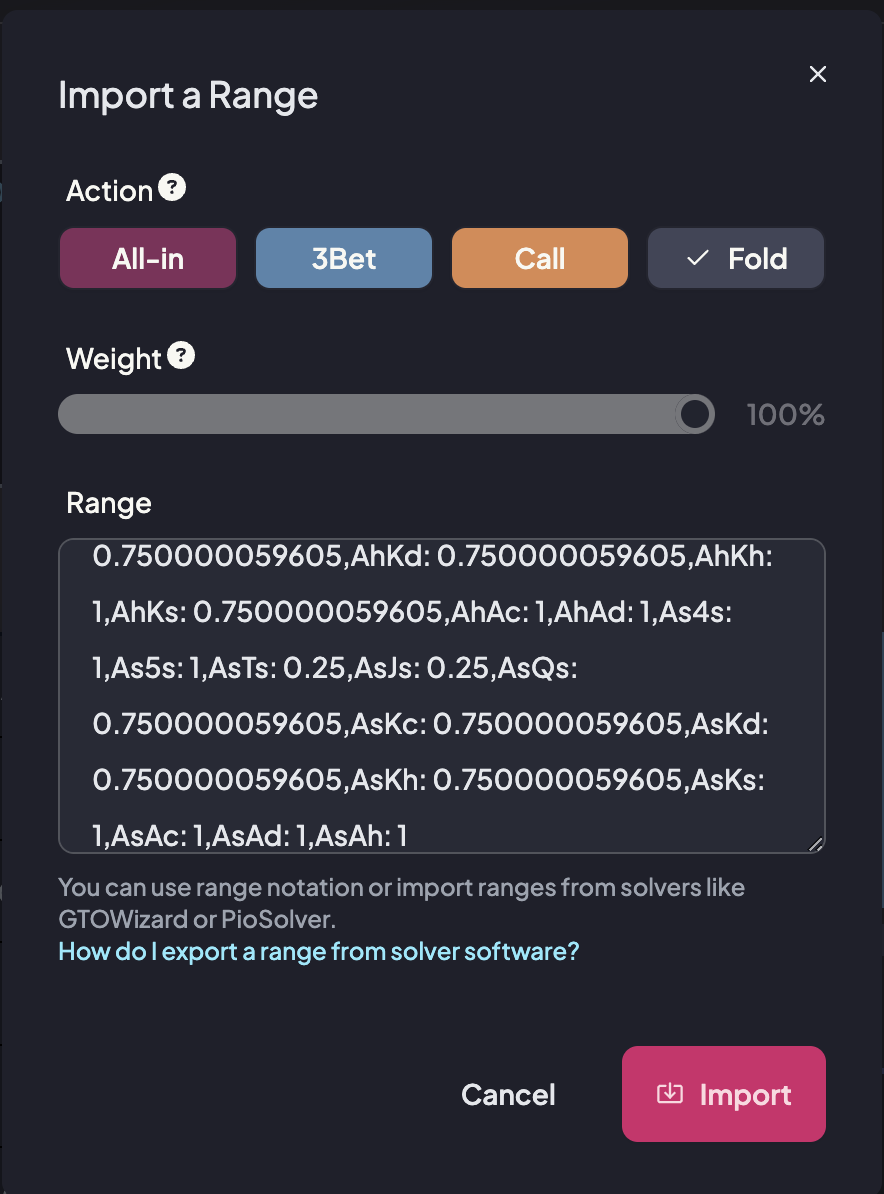
You’ve now successfully imported your external range into Limp Lab.
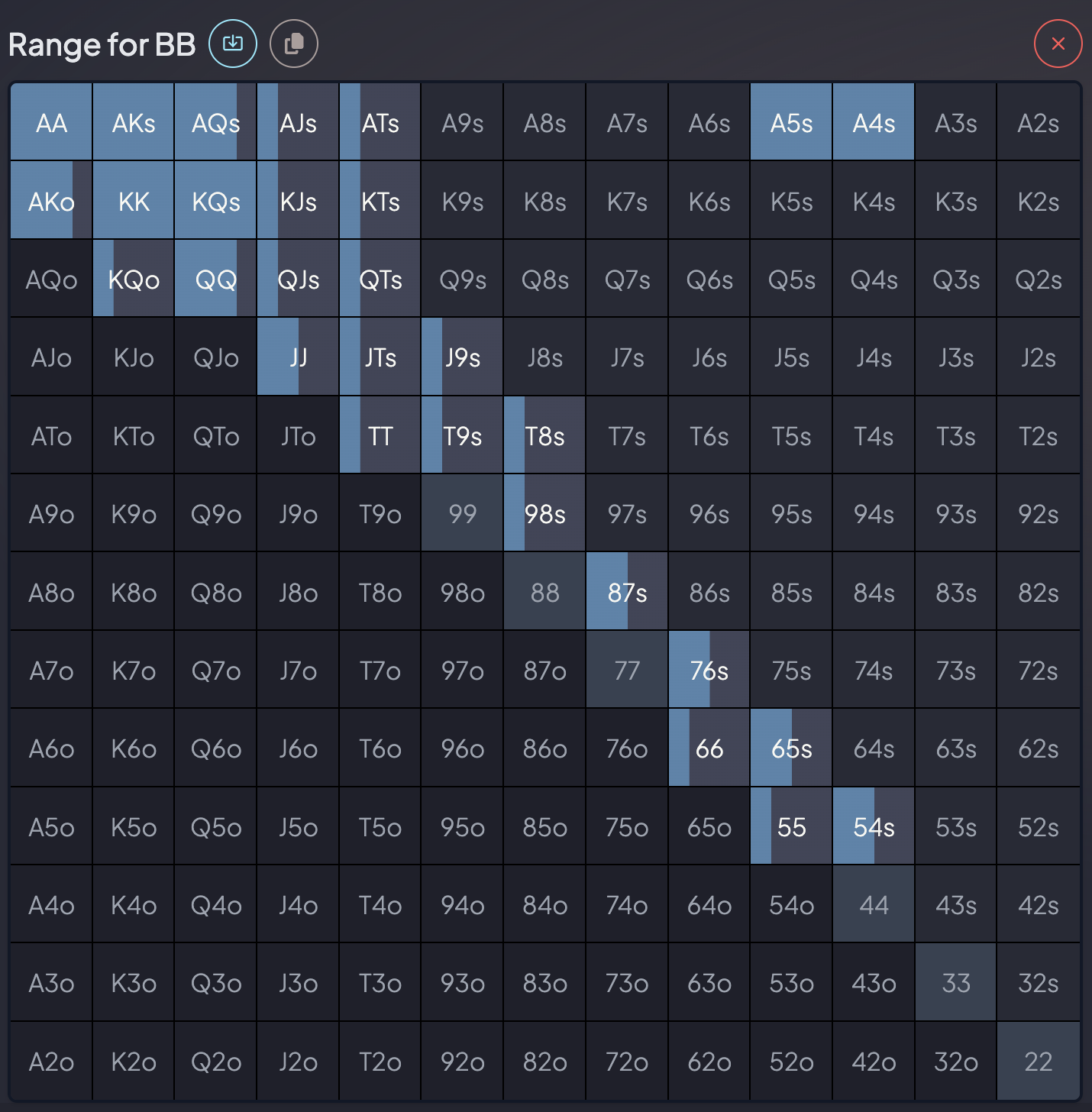
Tips
- When using unweighted ranges (e.g. from PioSolver, Flopzilla, or GTO+), you can apply a weight manually during import.
- For example, if your range string is
AJs+,AQo+but you only want to 3-bet these hands 75% of the time, adjust the weight slider in the import popup to 75% before confirming.
- RESSOURCES
- Help Center
- Strategy Builder
- Trainer
- Drills
- Subscription
- Contact
- CONNECT
- Discord