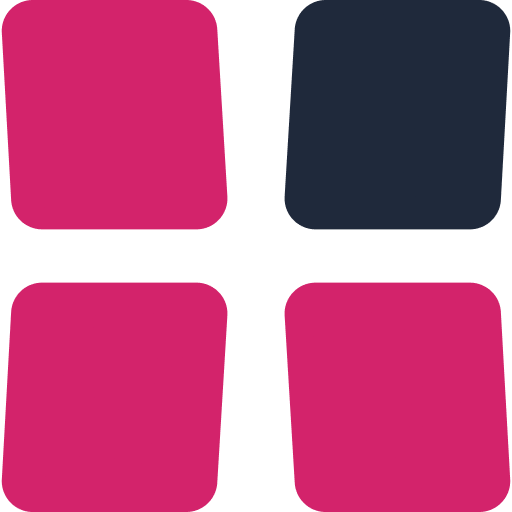Trainer Settings
The Trainer in Limp Lab can be customized to match your study goals. The settings are grouped into three sections: Trainer, Hands, and Mode. This guide explains what each option does and when you might want to use it.
Trainer settings
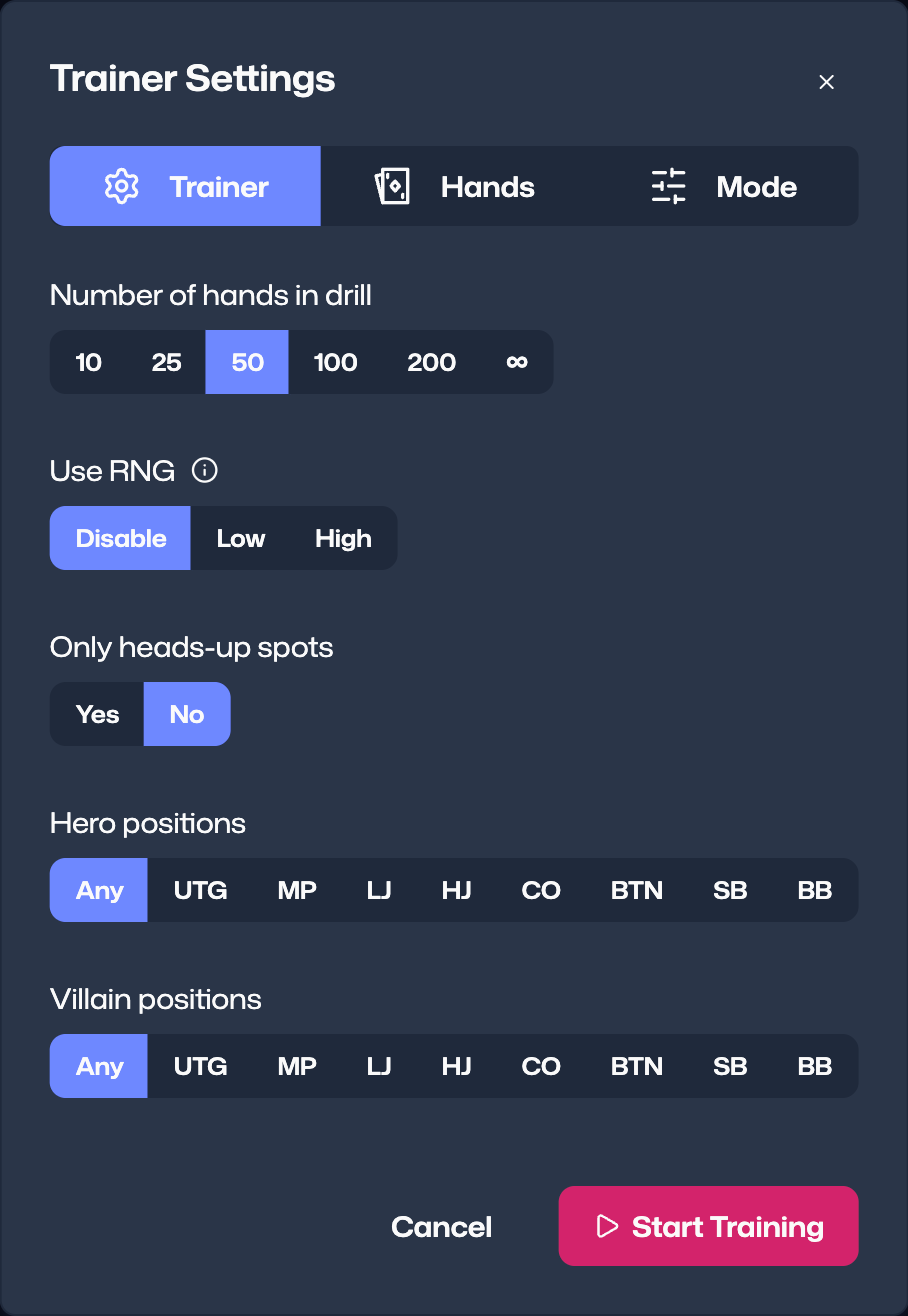
These options control the overall structure of your training session.
Number of Hands in Drill
Decide how many hands you want to play in a single session. You can set a fixed number or leave it open-ended.Use RNG
Shows an on-screen random number generator (RNG) to help you train mixed strategies.- Disabled: No RNG is shown.
- Low: Low numbers indicate aggressive actions.
- High: High numbers indicate aggressive actions.
Only Heads-Up Spots
Choose whether to train exclusively heads-up preflop scenarios (Yes) or include multiway spots as well (No).Position Filters
Limit which positions you appear in, and which positions your opponents can occupy. This lets you focus on the spots most relevant to your game.
Hands settings
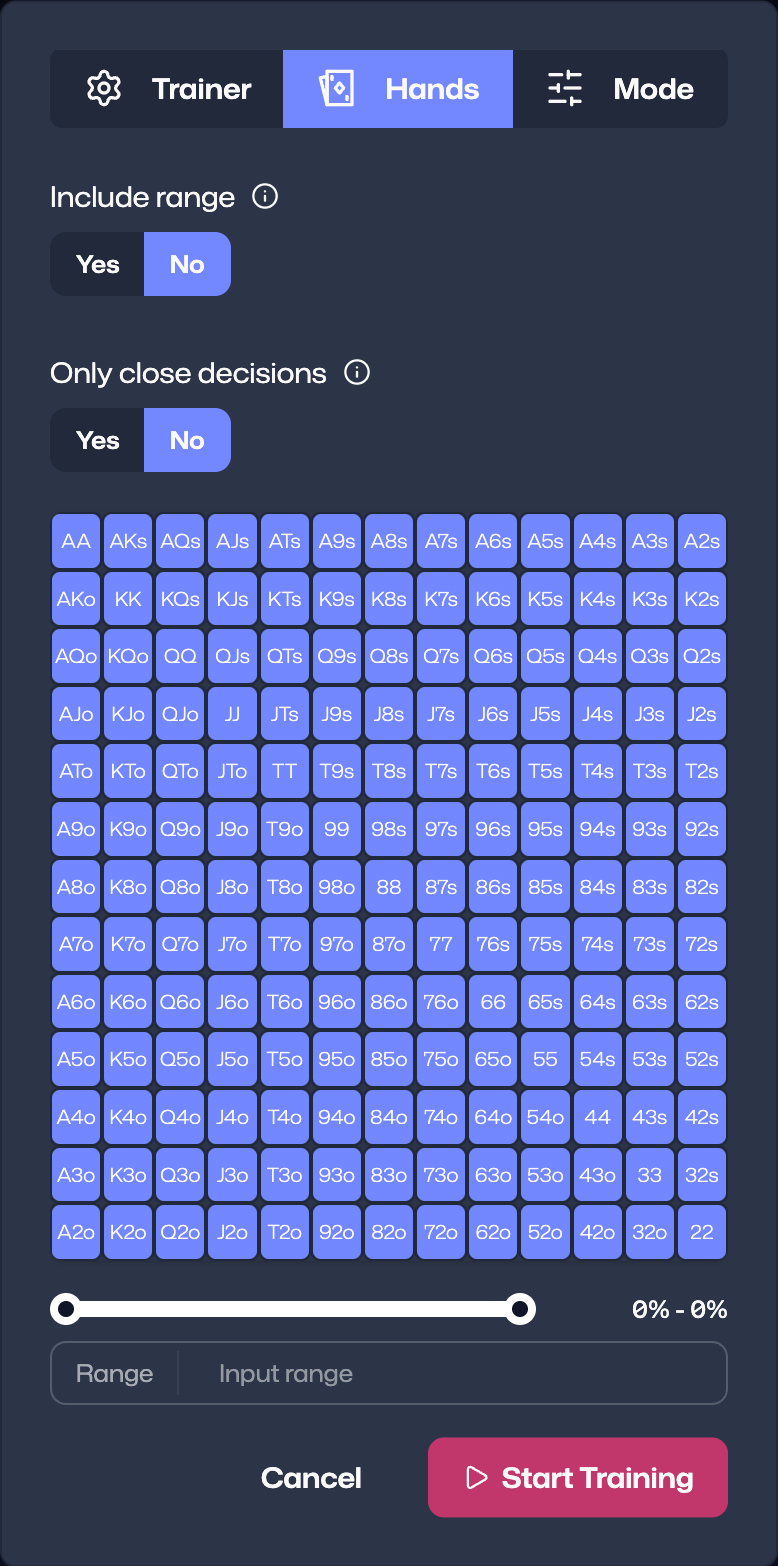
These options define which hands and combos are selected during training.
Include Range
If enabled, the trainer selects hands directly from your defined range. For example, if your range includes QJs and Include Range is set to Yes, QJs can be chosen for training.Only Close Decisions
By default, the trainer focuses on borderline combos at the edges of your range (Yes). If set to No, you can manually select the exact combos you want to practice. You can even enter a range string, just like when importing ranges.
Mode settings
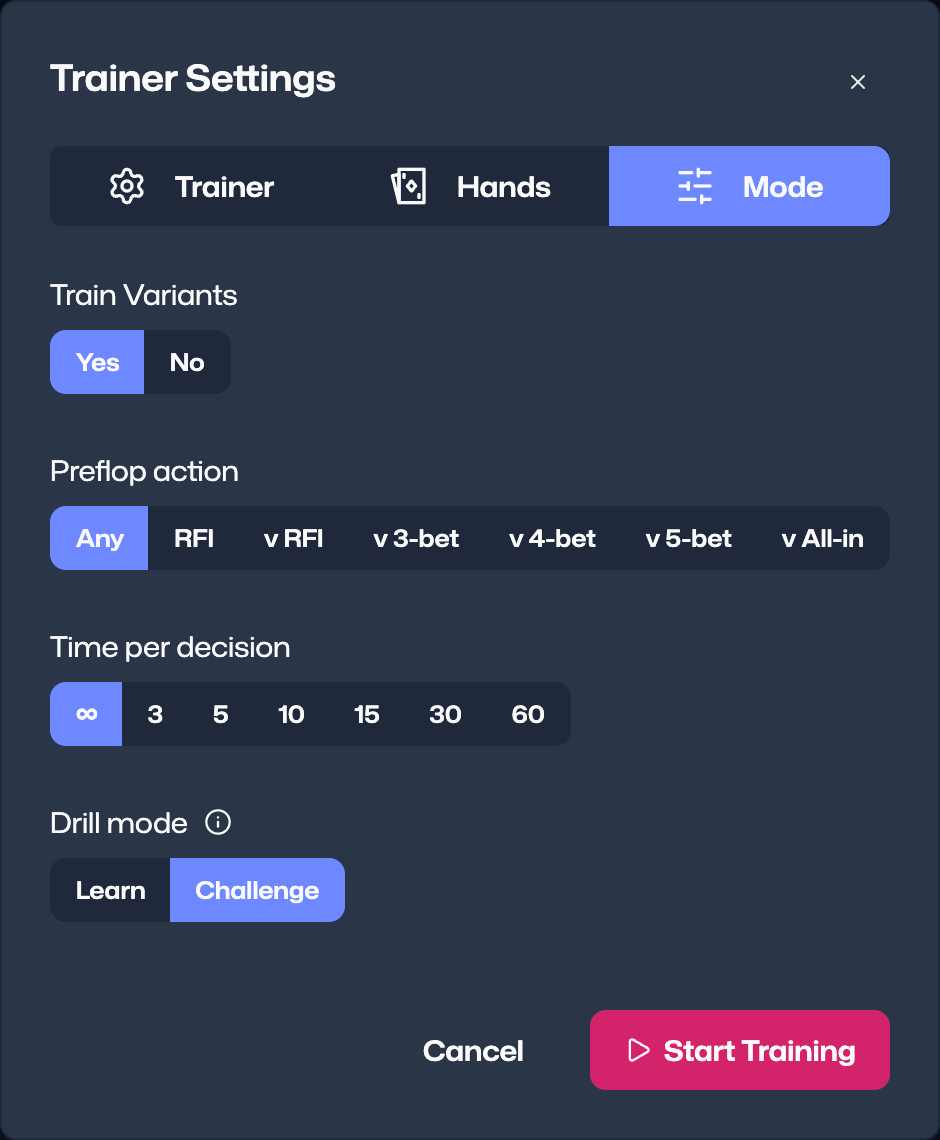
These options adjust how training sessions behave.
Train Variants
Decide whether to include your defined Variants (e.g. 60BB, 40BB ICM) or stick only to the baseline strategy.Preflop Action
Select which type of pot you want to train:- Unopened (RFI – Raise First In)
- vs. RFI
- vs. 3-bet
- vs. 4-bet
Time per Decision
Set a time limit for each hand. Options range from Unlimited to 3–60 seconds. A time limit adds pressure and better simulates real play.Drill Mode
Choose between Learn and Challenge:- Learn Mode: Ranges and nodes are always visible, but you don’t earn XP.
- Challenge Mode: Ranges are hidden; you earn XP for each decision.
Next steps
Experiment with different trainer settings to find the mix that matches your goals. If you’re just starting, try:
- Unlimited time per decision.
- Learn Mode to review ranges.
- Include Range: Yes to practice your defined combos.
Once you’re confident, add time pressure, switch to Challenge Mode, and include Variants for more realistic scenarios.
- RESSOURCES
- Help Center
- Strategy Builder
- Trainer
- Drills
- Subscription
- Contact
- CONNECT
- Discord