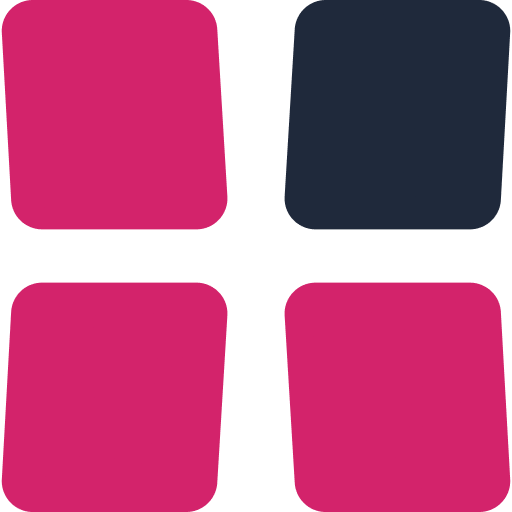How to use the Trainer
The Limp Lab preflop trainer is designed to be fast, minimalistic, and mobile-friendly—making it one of the most effective tools to master your strategies. This guide explains how to start a session, what the trainer layout means, and how to get the most out of your training.
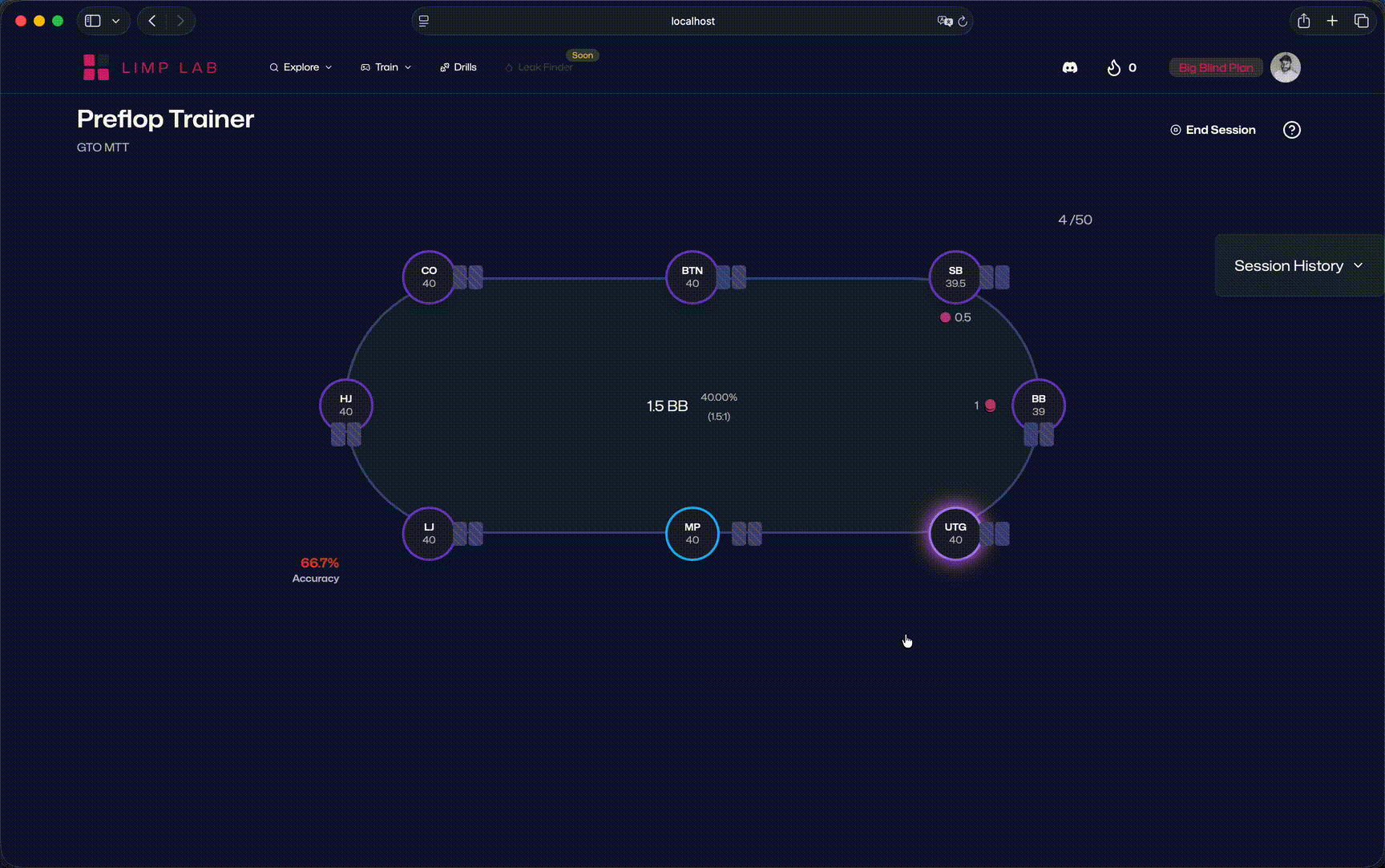
Getting started
To open the trainer, go to Explore → Preflop Strategies or Train → Range Trainer. You’ll see a list of all strategies available to you.
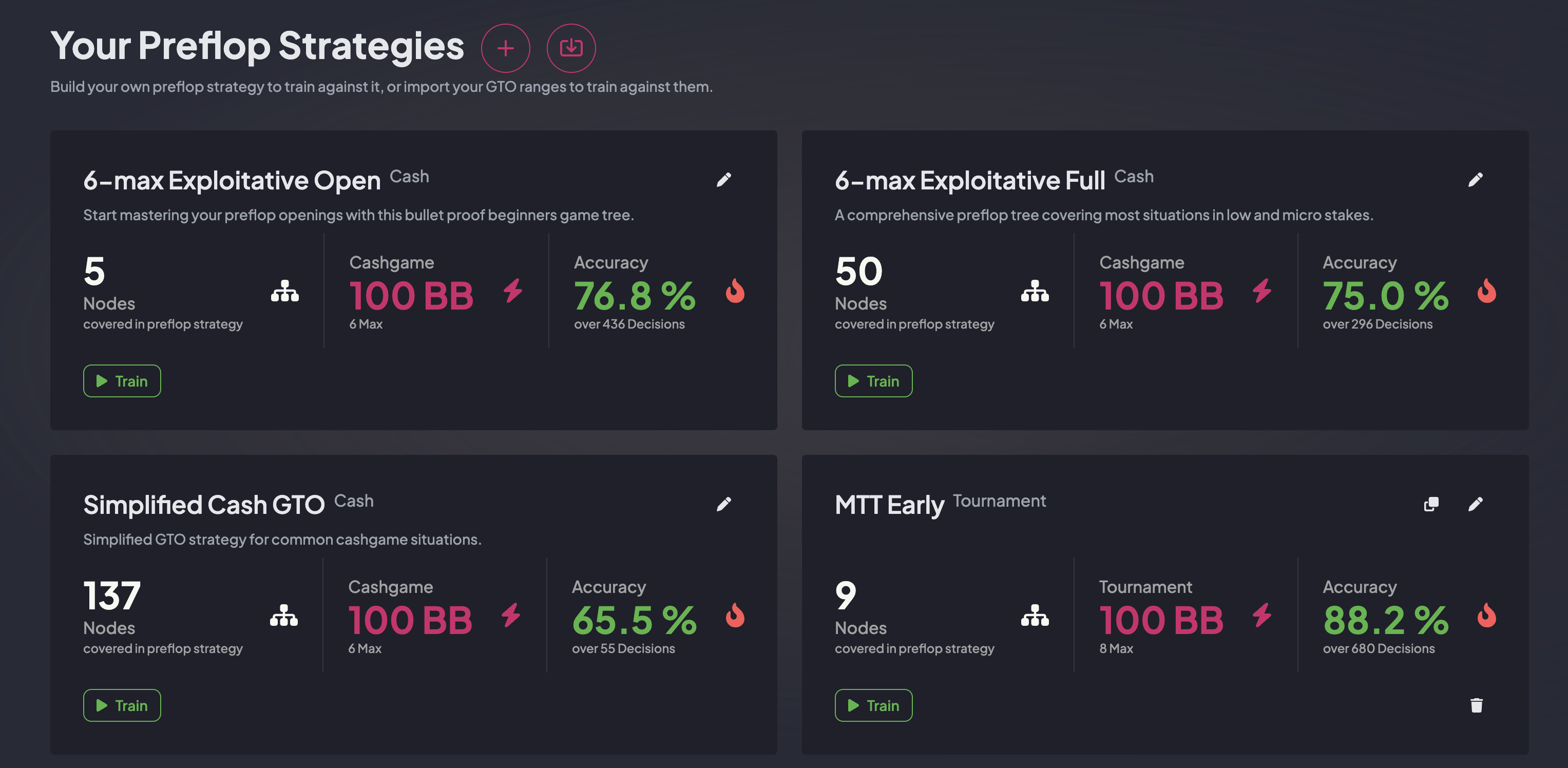
Each strategy has a Train button. Click it to open the trainer settings.
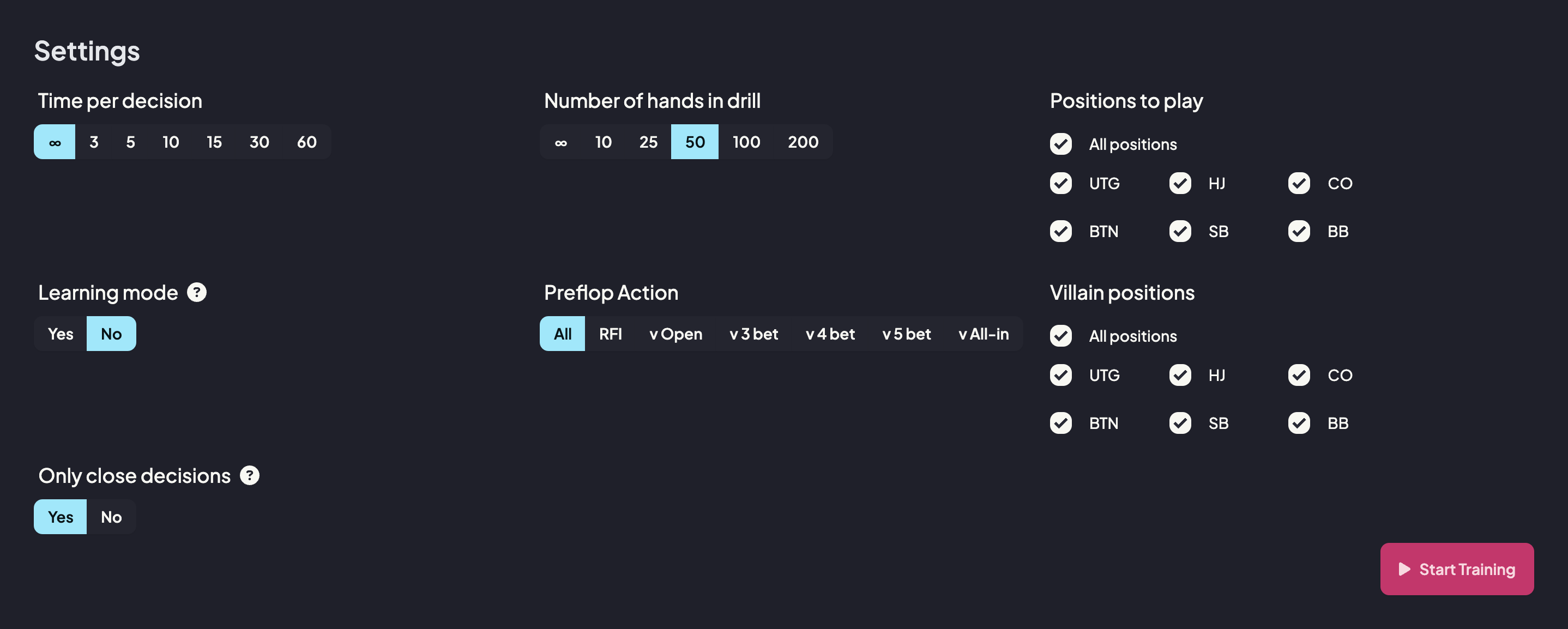
You can explore all settings in detail in the settings guide. For a quick start, just click Start Training in the bottom right corner.
Trainer layout
Once you launch the trainer, the interface opens with a minimal poker table surrounded by key indicators. Hover your mouse over different numbers to reveal additional information.
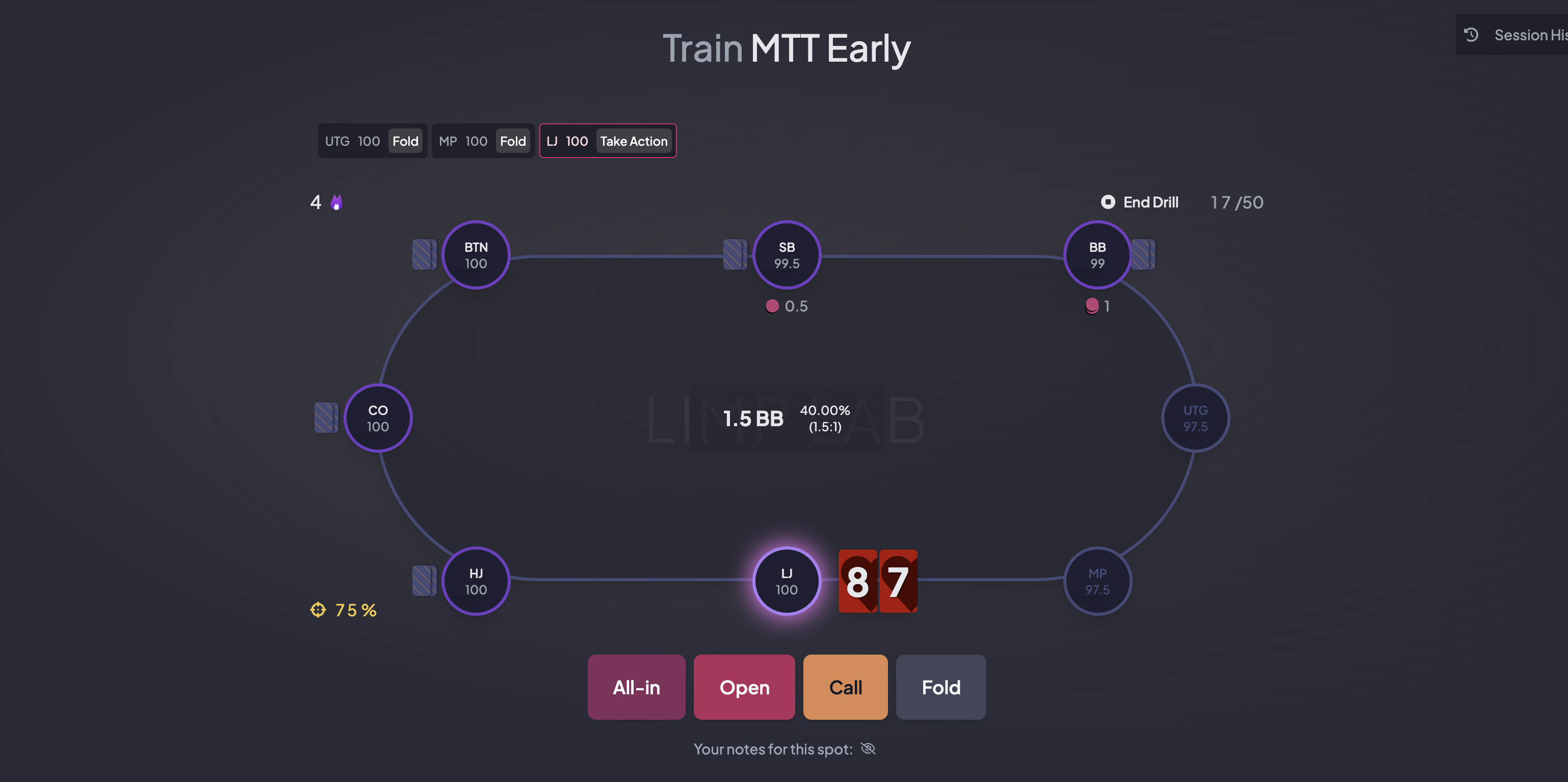
The table
The center of the screen is the poker table. Each circle represents a seat at the table, with you (Hero) always at the bottom center.
- The middle of the table shows the pot size in big blinds and your current pot odds (both relative and percentage).
- The action moves clockwise. When a player bets, chips move into the middle with the bet size displayed.
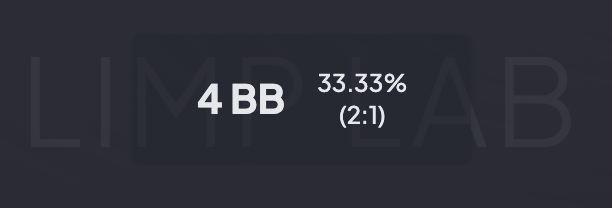
The seats
Each seat displays:
- The position (UTG, LJ, HJ, BTN, etc.).
- The stack size.
- Hole cards if the player is still in the hand. (They disappear once folded.)
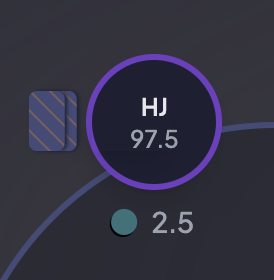
Corner indicators
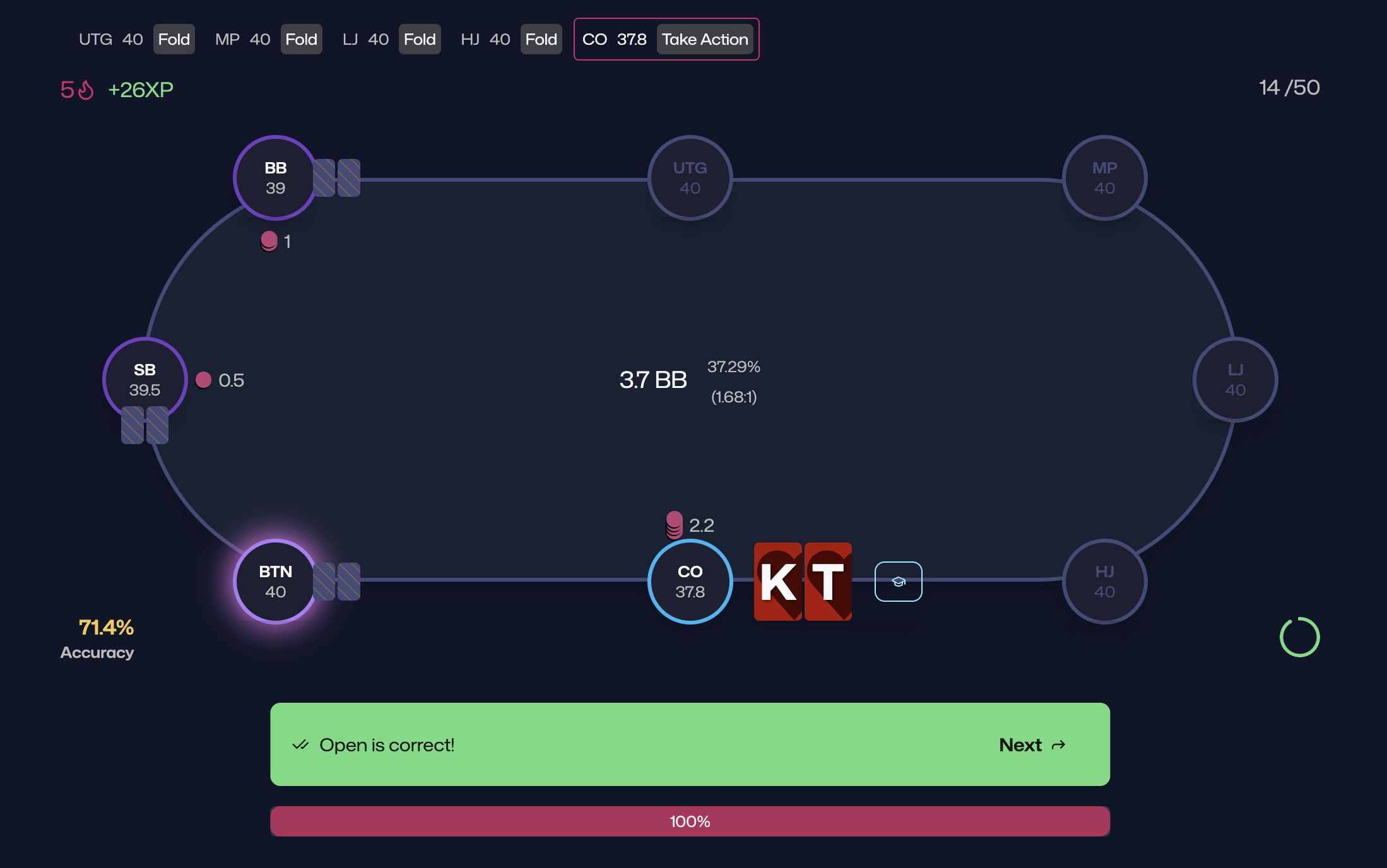
Around the table, you’ll see additional information:
- Top left: Streak indicator – your number of correct decisions in a row.
- Top right: End Drill button plus the current hand number (and total, if a maximum was set).
- Bottom right: Timer ring, showing time left to act (if a decision timer was set).
- Bottom left: Accuracy indicator, color-coded to reflect your session performance.
Playing training hands
Each hand plays out until it’s your turn. At the bottom of the screen, buttons for all legal actions appear—these depend on the current pot state.
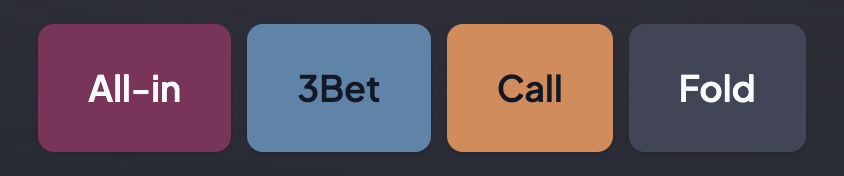
- Make your decision by selecting the correct action.
- If your range mixes (e.g. calling some % and folding the rest), the trainer accepts all mixed actions.
- After you act, the trainer shows immediate feedback and updates your accuracy, streak, and statistics.

To end a session early, click End Drill.
Session history
During training, you can review past hands via the session history tab in the top-right corner.
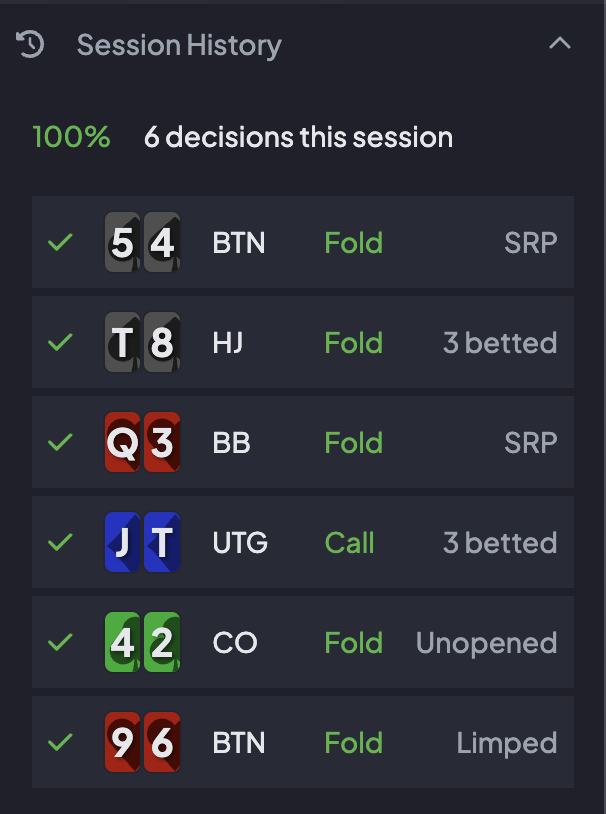
It lists:
- Your hole cards and position.
- The action you took.
- The pot state (unopened, 3-bet, etc.).
- A ✔ or ⚠️ showing if your decision was correct.
Performance review
At the end of a session, the results screen shows a breakdown of your performance.
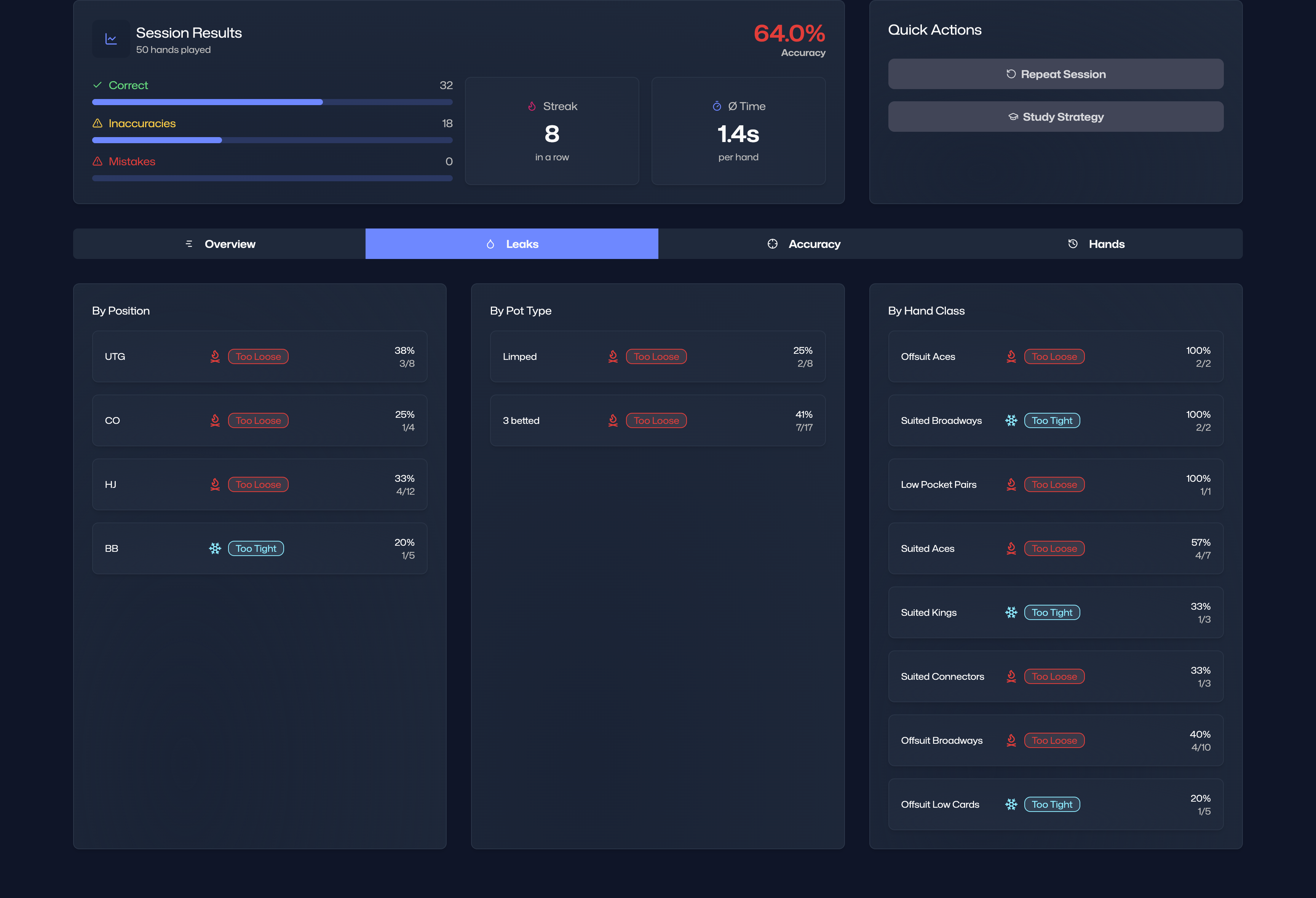
Helpers and tools
Hotkeys
Use keyboard shortcuts to speed up your training:
R= Raise (open, 3-bet, 4-bet, etc.)C= CallA= All-inX= CheckF= FoldSpace= Next hand (after feedback is shown)
Range Viewer
If Learn Mode is active—or in Challenge Mode when you make a mistake—a light bulb icon appears next to your holding.
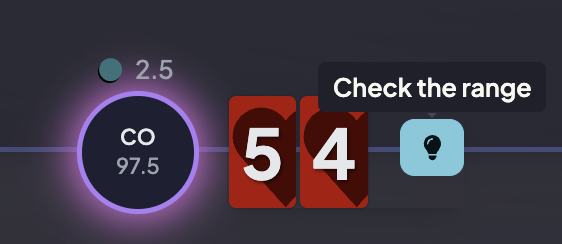
Clicking it opens the Range Viewer, showing the correct range with your holding highlighted.
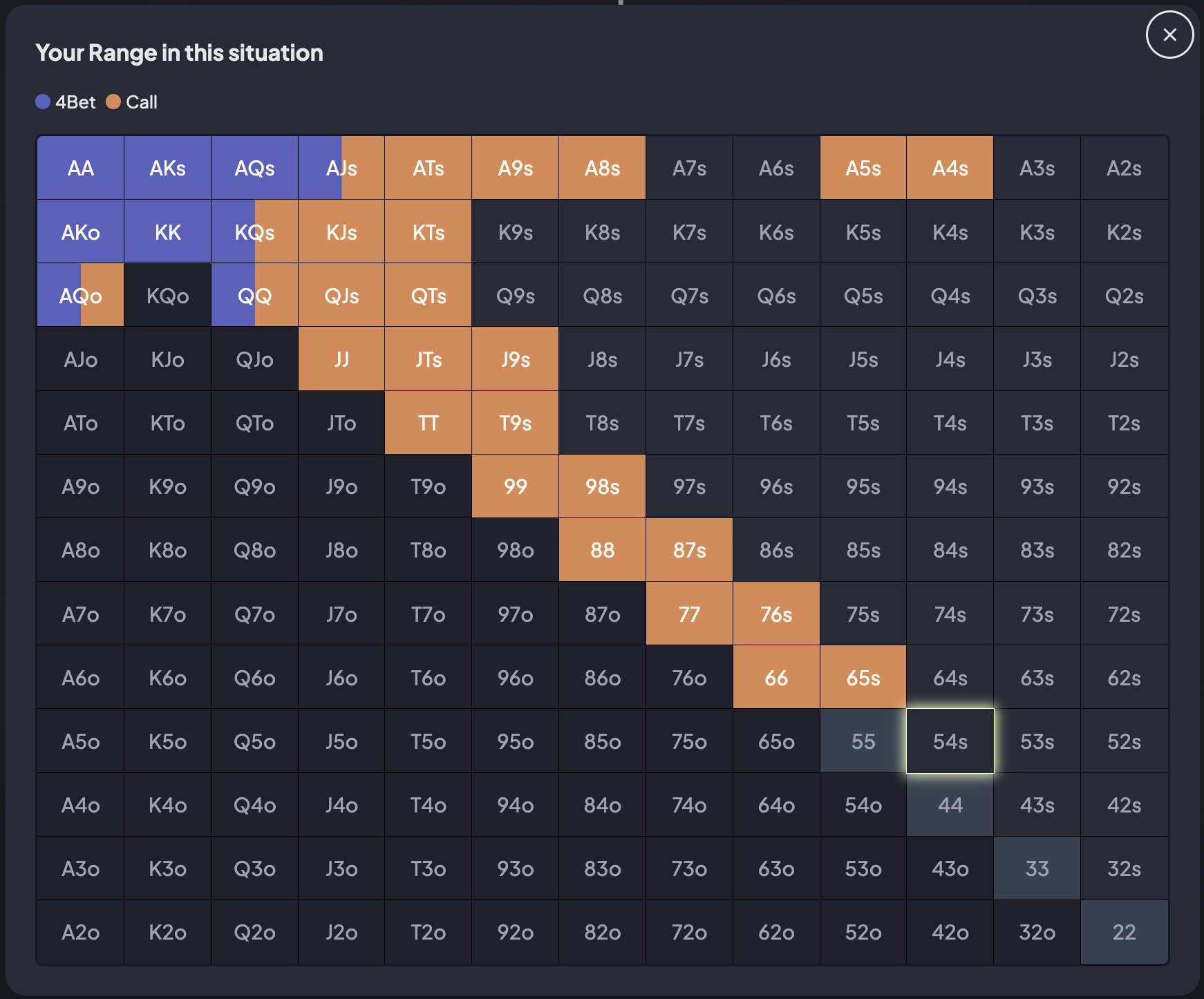
Notes
When building your strategy, you can attach notes to specific spots. During training, notes appear below the possible actions.
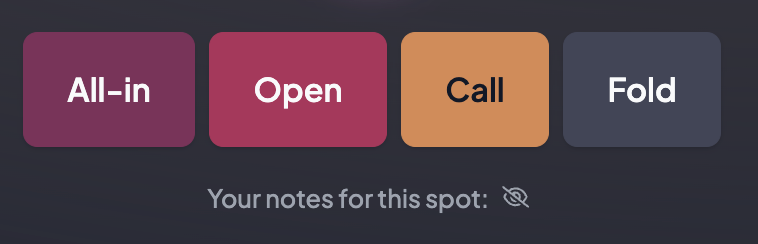
Click the crossed-eye icon to reveal them.

- RESSOURCES
- Help Center
- Strategy Builder
- Trainer
- Drills
- Subscription
- Contact
- CONNECT
- Discord